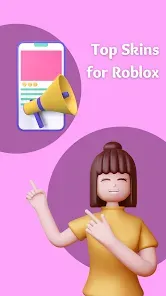Skins Master for Roblox Shirts
Skins Master for Roblox Shirts: Design custom Roblox apparel easily! Unleash creativity with intuitive tools, vibrant interface, and seamless upload. Your avatar, your style.
Description
Game Introduction
In the expansive and imaginative universe of Roblox, “Skins Master for Roblox Shirts” stands out as an innovative design tool crafted by the talented Nin Nguyen. This application offers a unique and focused approach to avatar customization, empowering players to unleash their creativity directly onto Roblox shirts. Whether you’re a seasoned designer or new to the world of digital fashion, Skins Master provides an intuitive platform to transform your artistic visions into wearable designs for your Roblox avatar.
The application prioritizes a clean, user-friendly interface, ensuring that the creative process remains at the forefront. Its vibrant and expressive art style perfectly captures the energetic spirit of the Roblox platform. While sound plays a subtle role, discrete audio cues enhance the user experience, providing helpful feedback for actions like saving designs or switching tools, adding a layer of engagement to your creative journey.
At its core, “Skins Master for Roblox Shirts” functions as an open sandbox environment where the only limit is your imagination. The gameplay mechanics are designed to encourage experimentation, offering a wide array of tools from adjustable brush sizes to advanced color layering options. There’s no traditional storyline; instead, the focus is entirely on providing a robust creative space. The app is continuously improved with frequent updates, ensuring a steady stream of new features and enhancements, further cementing its role as a testament to the creative freedom championed by Roblox.
How to Play?
Getting started with “Skins Master for Roblox Shirts” is a straightforward and rewarding process, allowing you to quickly dive into designing your custom apparel:
- Step 1: Launch and Explore: Begin by opening the Skins Master app. Take a moment to familiarize yourself with the main interface, exploring the toolbars and options available for your creative endeavors.
- Step 2: Choose Your Canvas: Find inspiration by browsing through sample designs or templates. Alternatively, if you’re ready to start fresh, select the ‘New Shirt’ option to begin with a blank canvas.
- Step 3: Select Your Colors: Dive into the color palette. Experiment with different combinations using the color wheel to discover unique shades and hues that will bring your design to life.
- Step 4: Design with the Brush Tool: Utilize the brush tool to start drawing your design. Adjust the brush size and opacity to create intricate details or broad strokes, shaping your shirt exactly as you envision.
- Step 5: Add Personal Touches: Personalize your shirt further by importing textures or images from your device’s gallery. The import option allows you to seamlessly blend external elements into your design.
- Step 6: Preview and Save: Continuously save your work to prevent any loss of progress. Use the preview feature to see how your design looks on a Roblox avatar, ensuring perfect alignment and visual appeal.
- Step 7: Upload to Roblox: Once you are completely satisfied with your creation, follow the in-app prompts to upload your design directly to Roblox. Your new shirt will then be available in your Roblox wardrobe, ready for you to showcase!